Changing the unit's WiFi hotspot name
Changing the WiFi hotspot name may be useful if you wish to run two YardsTech® Scales in close proximity to each other. If both WiFi hotspots have the same name, it could lead to problems connecting to the correct unit.
This option is only available in the YardsTech® App version 1.0.21 (or greater) and with device firmware version 2021.10.12 (or greater). You can update you app by going to the play store and updating. You can update your device firmware by following the instructions here.
If you want to change the YardsTech® Scales WiFi SSID (network name) follow the instructions below:
- Make sure your mobile device is on the same WiFi network as your YardsTech® Scales.
- Open the YardsTech® App.
- Select the setup (gear) icon to the right of the device you want to set up.
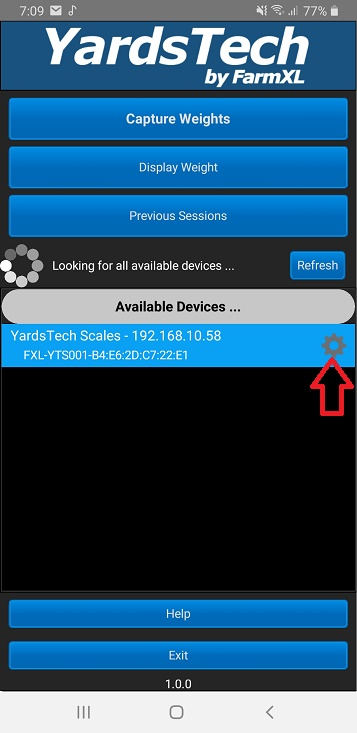
- Select the Connectivity button.
- Scroll to the bottom of the page to the section called Device Connectivity Names.
- Enter the new WiFi hotspot name into the WiFi SSID edit box. WARNING: don't include any spaces or other non-alphanumeric characters in the name and keep the name less than 18 characters in length.
- Hit the Apply Changes button.
- Once the changes have been applied you can restart your YardsTech® Scales. NOTE: you will have to connect your mobile device to the new network name you just created, as the old network no longer exists.
Related Articles
Forcing the YardsTech® Scales into WiFi Hotspot mode.
Regardless of how the YardsTech® Scales have been configured, you can always force it into WiFi hotspot mode (access point mode) by following these simple instructions: 1. With the unit powered down, press and hold the power button. 2. The red ...Connecting to an Existing WiFi Network
Overview If you already have WiFi access in the yards it is also possible to connect the YardsTech® Scales to that network. This article describes the procedure for setting up the unit. Connecting the YardsTech® Scales to your WiFi network To ...Connecting to the Te Pari drench gun
Overview If you wish to connect to the Te Pari drench gun, you have 2 options: Connecting the drench gun to the YardsTech® Scales WiFi hotspot (recommended) : This requires you to rename the YardsTech hotspot name, however you can easily switch ...YardsTech® Scales - Device Setup
Accessing the Device Setup To access the YardsTech® Scales setup you need to connect your mobile device to the same network that the YardsTech® Scales are connected to. Then you simply start the YardsTech® App and it will detect any nearby devices. ...Using the YardsTech® Scales with Stockbook
You can connect your YardsTech® Scales to Stockbook in a couple of different ways: Connect via WiFi - this is the preferred method to connect the YardsTech® Scales to Stockbook and if you are connecting an EID reader directly to your YardsTech® ...