Using the YardsTech® Scales with Stockbook
You can connect your YardsTech® Scales to Stockbook in a couple of different ways:
- Connect via WiFi - this is the preferred method to connect the YardsTech® Scales to Stockbook and if you are connecting an EID reader directly to your YardsTech® Scales, then it is the only way.
- Connect via Bluetooth - you can use this method if you do not have an reader EID reader connected to your YardsTech® Scales. Method 1 is still the preferred method.
NOTE : you can ZERO the YardsTech® Scales from within Live Entry by clicking on the Scale Weight box. It may take a couple of seconds to zero out. 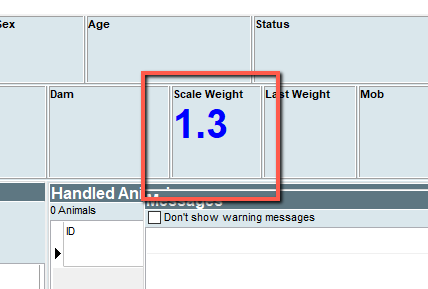
1. Connecting via WiFi
Prerequisites:
To connect via WiFi the YardsTech® Scales and the Stockbook PC MUST be on the same WiFi network. This can either be the YardsTech® Scales' WiFi hotspot, or some other WiFi network.
Setup steps:
- Open the Stockbook device discovery screen. From within Stockbook select Electronic Id. | Setup from the main menu. From within Live Entry select Setup | Setup Devices from the main menu ... or select Devices from the Live Entry opening screen.
- Select FarmXL YardsTech WiFi as the scale device.
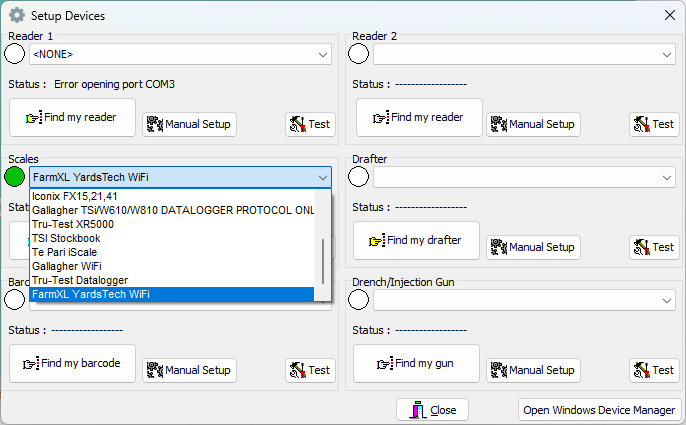
- Select the Manual Setup button.
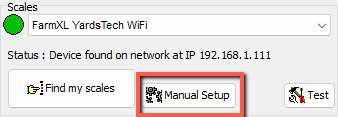
- Select the Find Devices button.
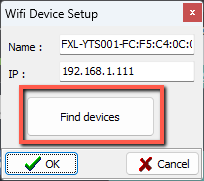
- Look for the YardsTech® Scales in the list (they will start with "FXL-YTSxxx") and hit the OK button.
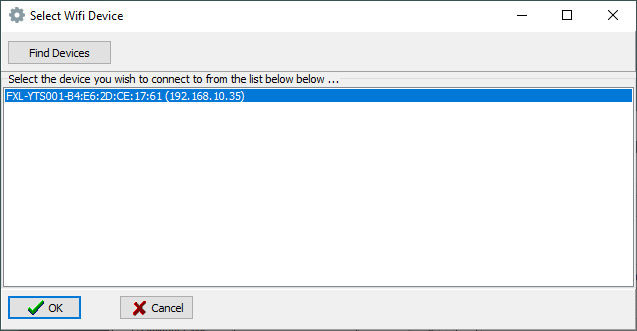
- The name and the devices IP address should appear in the WiFi Device Setup screen. Hit the OK button.
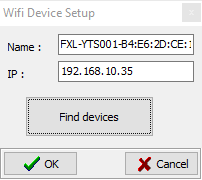
- You are now done.
NOTE: if your PC/laptop is unable to locate the YardsTech Scales and you are currently connecting to the YardsTech Scales on the YardsTech WiFi network, then you can just enter the IP address as 192.168.4.1.
If you still unable to find the device ensure you follow the instructions in the knowledge base article Can't find the YardsTech® Scales in Stockbook?
Related Articles
Can't find the YardsTech® Scales in Stockbook?
If you have already configured your Stockbook to connect to your YardsTech® Scales (see https://farmxl.zohodesk.com.au/portal/en/kb/articles/using-the-yardstech-scales-with-stockbook), but you still can't see the scales when you select "Find my ...Using the YardsTech® Scales with Elynx StockMate
There is a support article on the Elynx support site covering using the YardsTech® Scales with StockMate - https://help.elynx.com.au/portal/en/kb/articles/setup-yardstech-weigh-scale-appUsing the YardsTech® Scales with AgriWebb
Connecting the YardsTech® Scales to the AgriWebb app: To connect via WiFi the YardsTech® Scales and the mobile device running the AgriWebb app MUST be on the same WiFi network. This can either be the YardsTech® Scales' WiFi hotspot (by default), or ...YardsTech® Scales - Device Setup
Accessing the Device Setup To access the YardsTech® Scales setup you need to connect your mobile device to the same network that the YardsTech® Scales are connected to. Then you simply start the YardsTech® App and it will detect any nearby devices. ...READ THIS FIRST - YardsTech® Scales
Thank you for your purchase of the FarmXL® YardsTech® Scales. The YardsTech® Scale weighing systems is simple, tough, innovative and reliable. Care and Maintenance The YardsTech® Scales are a tough and reliable product, designed for use in typical ...