Connecting to an Existing WiFi Network
Overview
If you already have WiFi access in the yards it is also possible to connect the YardsTech® Scales to that network. This article describes the procedure for setting up the unit.
Connecting the YardsTech® Scales to your WiFi network
To configure the YardsTech® Scales to connect to an external WiFi network, follow these instructions:
- Make sure your mobile device is on the same WiFi network as your YardsTech® Scales.
- Open the YardsTech® App.
- The YardsTech® Scales device should show in the list within 15 to 20 seconds. If it does not then check that the YardsTech® Scales are turned on and that your mobile device is connected to the same WiFi network as the YardsTech® Scales
- Select the setup (gear) icon to the right of the device you want to set up.
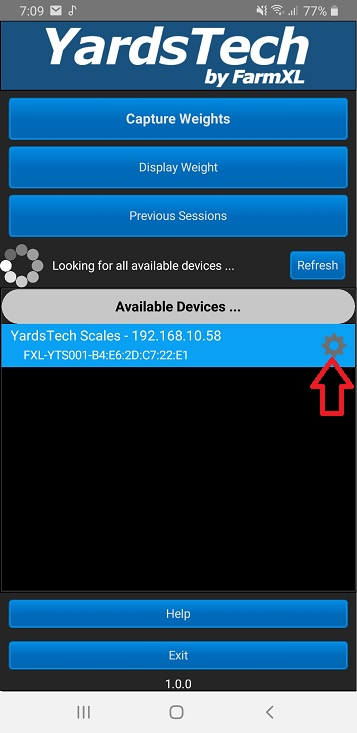
- Select the Connectivity button.
- Under WiFi Connection Type, select "This device will connect to an existing WiFi network".
- Under WiFi Networks, enter your WiFi network's name (SSID) into the Network Name field and the password (if required) into the Password field. The network name must be entered EXACTLY as it is configured (i.e. including capital letters, etc) and you should double check the name by searching for the WiFi network on your mobile device..
- Hit the Apply Changes button.
- Once the apply changes has been completed, restart the YardsTech® Scales.
Note that from now on the YardsTech® Scales will ALWAYS want to connect to the external WiFi network, even if it isn't present.
What if I sometimes want to use the
YardsTech® Scales as a WiFi hotspot still?
If you are using the YardsTech® Scales and are not able to connect to the external WiFi network, you can start the YardsTech® Scales in WiFi hotspot mode using these instructions - https://farmxl.zohodesk.com.au/portal/en/kb/articles/forcing-the-yardstech-scales-into-wifi-hotspot-mode
This will allow you to easily switch between using the YardsTech® Scales on the external WiFi network, or as a WiFi hotspot, without needing to change configuration.
Related Articles
Connecting to the Te Pari drench gun
Overview If you wish to connect to the Te Pari drench gun, you have 2 options: Connecting the drench gun to the YardsTech® Scales WiFi hotspot (recommended) : This requires you to rename the YardsTech hotspot name, however you can easily switch ...Connecting an EID Reader
Following are some instructions on how to configure your EID reader wit the YardsTech® Scales. Note that you will have to use the YardsTech® App to configure the Bluetooth settings with your YardsTech® Scales. If your EID reader is in the table below ...Changing the unit's WiFi hotspot name
Changing the WiFi hotspot name may be useful if you wish to run two YardsTech® Scales in close proximity to each other. If both WiFi hotspots have the same name, it could lead to problems connecting to the correct unit. This option is only available ...Forcing the YardsTech® Scales into WiFi Hotspot mode.
Regardless of how the YardsTech® Scales have been configured, you can always force it into WiFi hotspot mode (access point mode) by following these simple instructions: 1. With the unit powered down, press and hold the power button. 2. The red ...Using the YardsTech® Scales with Stockbook
You can connect your YardsTech® Scales to Stockbook in a couple of different ways: Connect via WiFi - this is the preferred method to connect the YardsTech® Scales to Stockbook and if you are connecting an EID reader directly to your YardsTech® ...